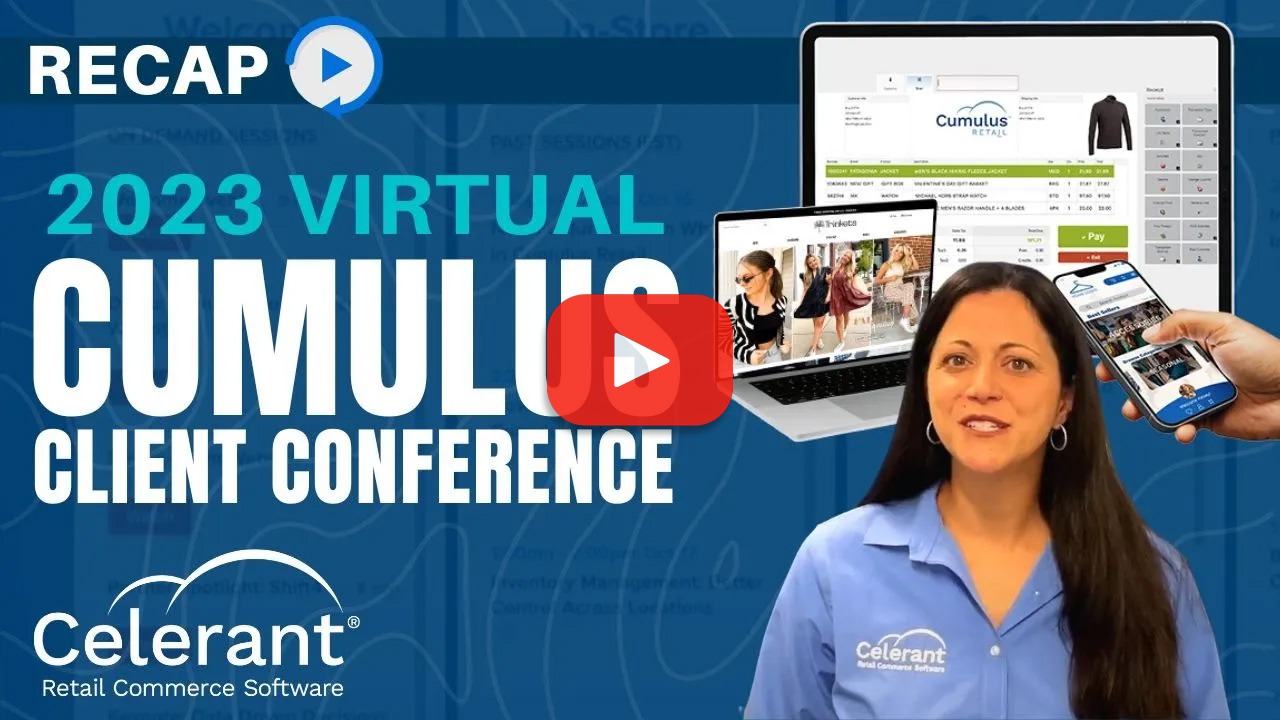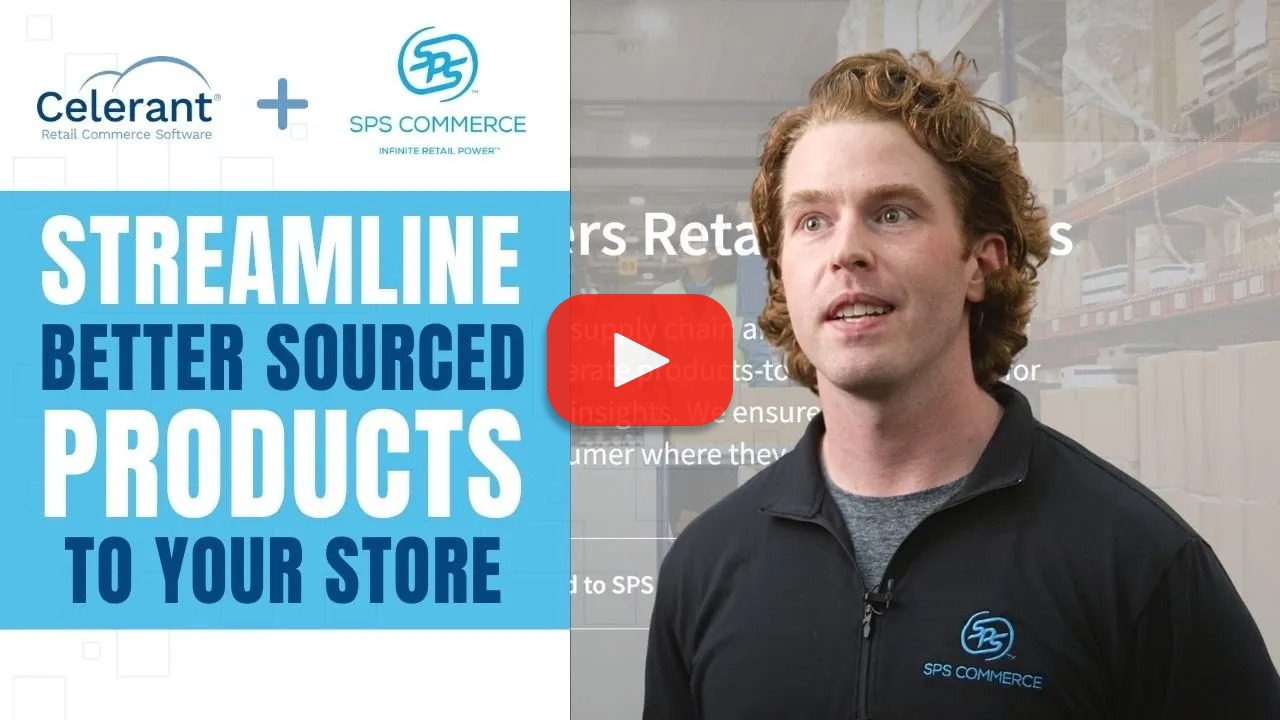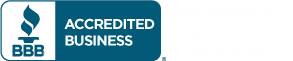Video
How To: Create Coupons that can be Redeemed In-Store and Online
Creating New Coupons in Cumulus
Coupons are promotional tools that can be redeemed for a discount when a customer makes a purchase.
You are able to define certain requirements before the coupon can be redeemed. Click on promotions and markdowns, then click on coupons. Click on new. Enter a coupon description, for example, spring coupon.
Specify a discount type: percent off, dollar off or free. Scanner enter the barcode that can be scanned or entered at POS to redeem the coupon. This is a required field. Amount off is based on the discount type, and therefore represents either a percentage amount, a dollar amount or a number of free items.
To save the coupon, you must enter either a minimum spend amount or a number of minimum items to purchase for the coupon to be redeemed. If there is no minimum requirement, enter anything greater than zero in the minimum spin field.
Discounting on Basic Restrictions
The coupon can be set to discount only one item. All items are a certain number of items based on the discount all associated items flag or if max items is defined. If you only want to discount one item, set max items to one. Apply to all stores is selected by default, meaning the coupon can be redeemed at all stores.
If you do not want it to be redeemable at all stores, deselect the box, and then make selections from the store drop-down. Now set the date and time the coupon becomes active and the date and time it will be deactivated.
In our example, we are running a spring coupon. You send it out on May 1st but it is not active until the morning of May 3rd through the end of the day on May 14th. Those would be the activation and deactivation dates and times.
In addition, a coupon can be active only on specific days of the week. Say you have a coupon that is active for every Monday of a particular month. You would set the activation date as the first day of the month and the deactivation date as the last day of the month and check only the Monday option. If the coupon is eligible for every day of the week, click in all days to check every day.
Advanced Restriction Settings
There are some more advanced settings to restrict the use of the coupon. If you do not want the coupon to be applied to items already discounted or marked down, then check the do not apply sale markdown items flag.
Single use coupon defines how often the coupon can be redeemed. If you select no, the coupon can be redeemed multiple times. If you select per customer, the coupon can only be redeemed once per customer. Selecting this will also set the require customer on transaction flag.
Select single transaction if you want the coupon only to be redeemed once. When apply coupon discount to discount price is checked, the coupon can be redeemed against the discounted price, otherwise it will be redeemed against the price before any other discount.
When require a customer on transaction is checked, a customer must be entered on the sale for the coupon to be redeemed.
If you have an eCommerce site, specify whether or not the coupon can be redeemed online. Require club membership works in conjunction with require customer on transaction. When flagged, the coupon is only valid if the customer is an active member of a club membership.
Different Classifications in Cumulus
In Cumulus, there are two classifications when dealing with coupons.
Base products are the products they must be purchased for the coupon to be redeemed and associated products are the products that actually get discounted.
Let’s say you want to discount shirts. Your coupon is to buy a shirt and get a second one for 50% off. Since the base and associated products are both shirts, use the ‘Base Products are the Same as Associated Products’ flag and simply define the associated criteria.
Or say the promotion is on shoes and socks. Buy a pair of shoes and get a pair of socks for free. You would make the base product shoes, and the associated product socks. Suppose the coupon is to receive $10 off anything in the store.
You would leave the products criteria blank so the coupon is eligible for all items. You can define a coupon to only include specific brands, departments, types, etc., by clicking on the Add button for base or associated products and then setting the field operator and value to use.
Saving your New Coupon Settings
Once you have all the desired coupon settings defined and both base an associated product criteria set if needed, click on save to save the coupon. At the point-of-sale, as long as the coupon is within the activation period and the customer reaches the defined requirements to redeem the coupon, you can enter or scan the coupon barcode and redeem the coupon’s discount.
And that is how you create a coupon in Cumulus.
Streamline your Retail Business
Learn how you can automate processes and increase sales both in store and online using Celerant’s all-in-one retail software.