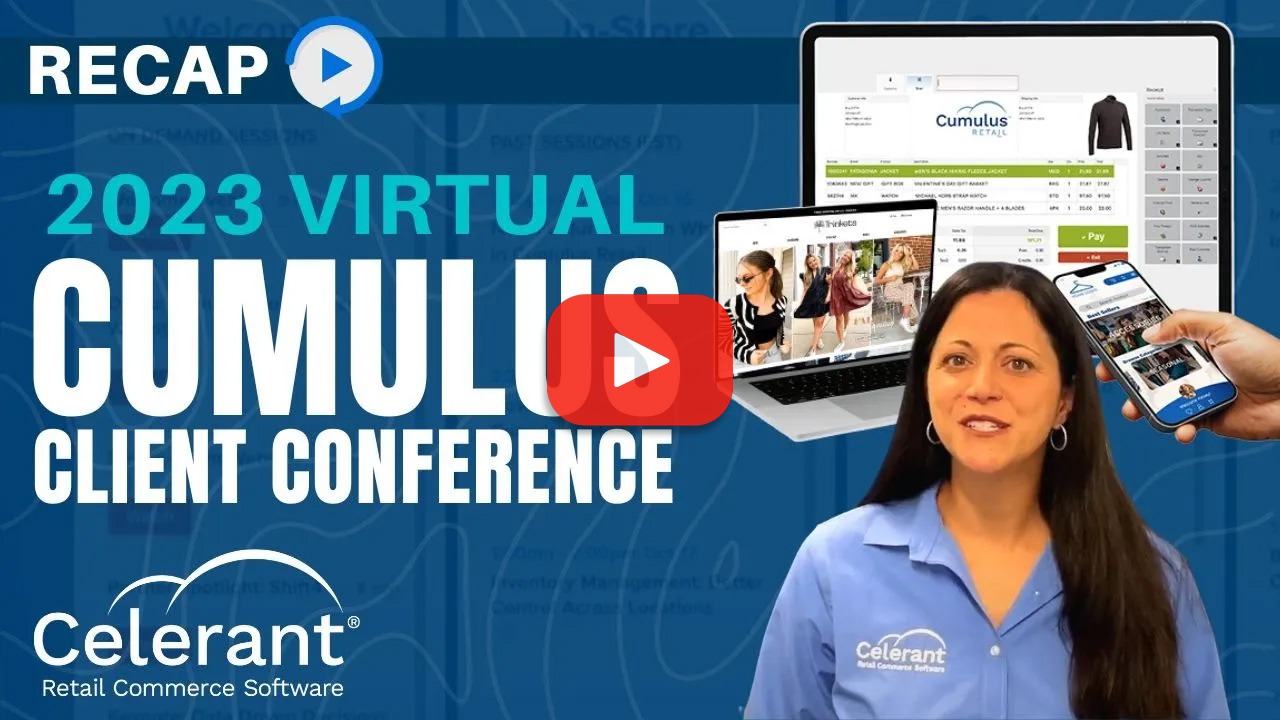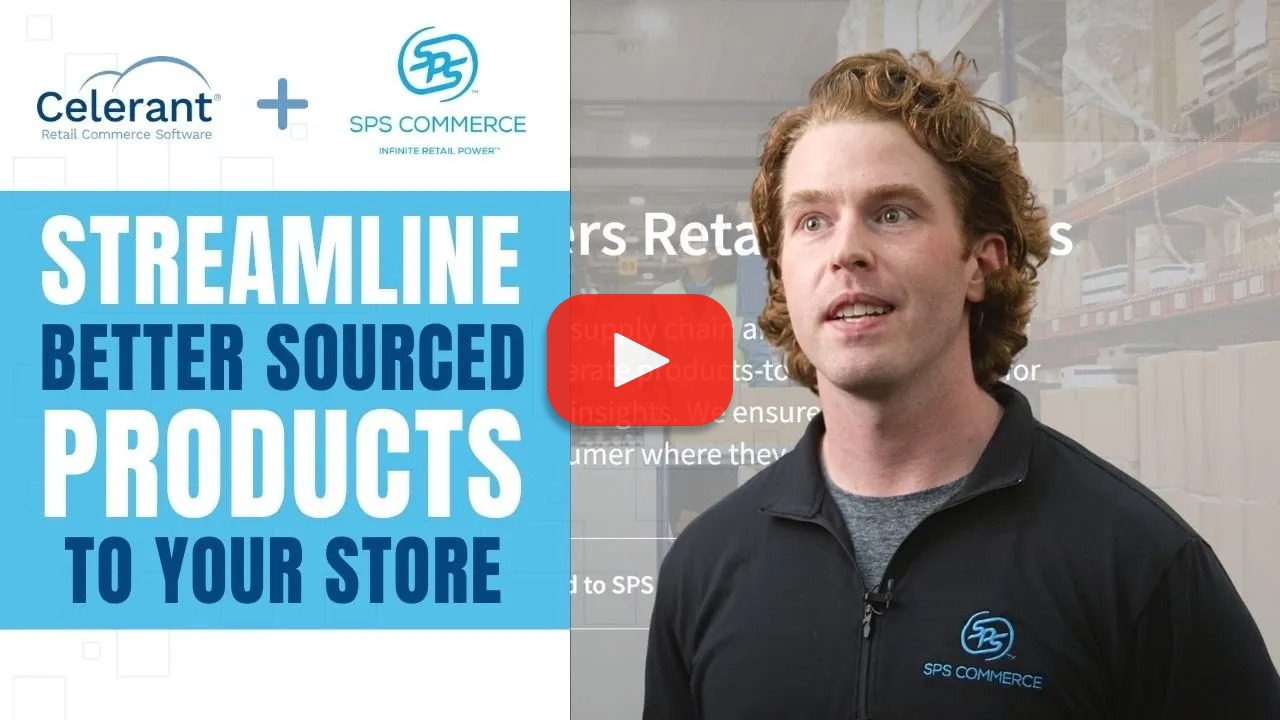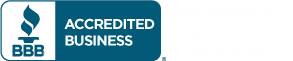Video
How To: Create and Display Products Online in Celerant’s Retail Software
Creating New Products and Settings
In this video, you will learn how to create a new product and what eCommerce related settings are available during the initial creation.
Product and Settings Management
Click on product management, then click on products.
Click on the ‘New’ button. Select a brand. To find the product in description, set a standard inventory classification. Enter the cost in ‘Price.’ Click on the ‘eCommerce Options’ tab to view the eCommerce related settings and options.
You can flag the item to ‘Never Sell on Web’ or ‘Prepare for Web. Notice there is not an option to sell on web since this is the initial creation of the product.
Related: How To: Import Products from a CSV File »
Selling the Products on the Web
To sell the product on the web, you must first define the web product details, which is done by editing an existing product.
Set the eCommerce shipping-related settings as needed. Click to select ‘Shippable Product’ to indicate the product can be shipped. Enter a dollar amount surcharge for shipping the product in the ‘Shipping Surcharge’ box.
‘Ship Exempt’ lets you specify if the product cannot be shipped to a list of predefined states. For instance, if you sell wine and cannot ship to the state of Pennsylvania.
Weight, length, width, and height lets you provide shipping sizes for the product.
Save your New Settings
Once all the eCommerce settings are defined, scroll to the top and click on save to finish setting up the product.
And that is how you set up eCommerce settings for products.
Don’t forget to check out our Product Edit eComm Settings video for more information.
Streamline Launching New Products Online
Learn how you can automate processes and increase sales both in store and online using Celerant’s all-in-one retail software.